Hold your mouse over any of the numbers below for more information, or click.
Use this screen to manage the fleet of machines.
 Filter Control
Here you can filer out information in order to maker it easier to find specific machines.
You can also export the data in .CSV, .XLS or .PDF formats using the export buttons. This will basically look like an Asset Management report.
|
|
 NEW+
To add a new machine to the system, click this button and you will be able to fill out the machine details - as shown here. |
|
 Machine ID
|
|
 MAP
This displays whether the GPS Co-ordinates have been entered for this particular machine.
|
|
 Machine Data
Here we display information such as Serial number, model etc. If the column has a blue header, you can sort the data.
|
|
 Txns
|
|
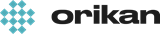 EziCom2 User Guide
EziCom2 User Guide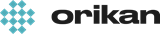 EziCom2 User Guide
EziCom2 User Guide