Hold your mouse over any of the numbers below for more information, or click.
When the application is initially launched in your browser, you will be shown a login screen. The following fields must be completed followed by pressing the login button.
 Password field
Please enter your password here.
|
|
 Username field
Please enter your username here
|
|
 Login button
Click this button once you have completed the above fields. If successful you will be taken directly to your site.
|
|
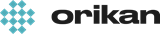 EziCom2 User Guide
EziCom2 User Guide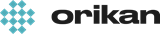 EziCom2 User Guide
EziCom2 User Guide