Hold your mouse over any of the numbers below for more information, or click.
Providing the machine's GPS coordinates are entered in Asset Management, they will appear on this map.
 Google Map
This is an example of Google Maps with our Parking Meter overlay. It enables users to quickly locate a meter
|
|
 Meter Location
This is a meter location that is not currently selected by the user. As you can see they have a colour at the base of the icon - this reflects the status of the machine e.g. RED = Error
|
|
 Selected Meter
This machine has been selected and as you can see with the popup information, we can quickly assess the state of the machine.
Note that the popup has two tabs - one showing the status of the machine and the other showing machine data.
|
|
 GPS Warning
This warning simply alerts you to the fact that some of the machines in your fleet do not have GPS Co-ordinates loaded against them.
|
|
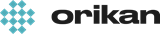 EziCom2 User Guide
EziCom2 User Guide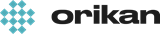 EziCom2 User Guide
EziCom2 User Guide