Hold your mouse over any of the numbers below for more information, or click.
This screen lists all the transactions that have occured at the machine.
 Filter Controls
The filter controls shown here allow you to search for the information you are seeking. For example, you may only want to see information on machines in one particular area - simply click on the drop down box for Area, and select the desired area to inspect. Then click on Search.
You may only want to see the Cash transactions - simply click on the MOP drop down menu and select "Cash". Then click on Search.
|
|
 Details
If you click on Details for a particular transaction, you can view the transaction details as shown in below examples. Credit card details for transactions are available as shown.
|
|
 MOP
This shows the Method of payment and whether it was a sale and successful or not.
|
|
 Device
Device ID for the machines.
|
|
 TXN Id
Transaction ID number. This increments with each transaction and is generated by the machine.
|
|
 Amount
This is the transaction amount.
|
|
 TXN Time
This is the time the transaction took place.
|
|
 Coin and Notes Vault totals
This shows how many coins and notes are in the machine at the current time.
|
|
 Notes Count
Quantity of notes in the note vault is displayed here.
|
|
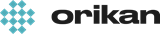 EziCom2 User Guide
EziCom2 User Guide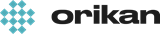 EziCom2 User Guide
EziCom2 User Guide