Hold your mouse over any of the numbers below for more information, or click.
This screen allows you to view any maintenance activity that has been performed on the meter by a technician.
New Jobs can also be created from here.
 Filter Controls
The filter controls shown here allow you to search for the information you are seeking. For example, you may only want to see information on machines in one particular area - simply click on the drop down box for Area, and select the desired area to inspect. Then click on Search.
|
|
 Add New Job
Click on the NEW + button to create a new Maintenance job
|
|
 Job Details Link
Clicking on the Job details link will take you to a page showing further detail about the performed job as shown above.
|
|
 Date & Time
This is the date and time the job was performed.
|
|
 Device ID
This is the Machine ID that the job was performed on.
|
|
 Technician
This is the ID of the Technician that carried out the Maintenance Job
|
|
 Job Type
Type of job carried out on the machine
|
|
 Parts Used
If any parts were used/replaced they will be displayed here along with the serial number if entered.
|
|
 Comment
Any comments related to the job are displayed here.
|
|
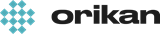 EziCom2 User Guide
EziCom2 User Guide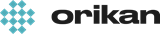 EziCom2 User Guide
EziCom2 User Guide