Hold your mouse over any of the numbers below for more information, or click.
This Page displays all the events that have been received by the system over a period of time. You can scroll through the history by changing pages or pressing the "NEXT" button.
 Events Filter Control
The filter controls shown here allow you to search for the information you are seeking. For example, you may only want to see information on machines in one particular area - simply click on the drop down box for Area, and select the desired area to inspect. Then click on Search.
If you have just clicked on the "Events" option from the Maintenance screen for a particular machine, you will find that the machine ID is carried over to this page and only the details for this machine are displayed.
You may only want to see the machines in Error status - simply click on the status drop down menu and select "Error". Then click on Search.
|
|
 Event Details
If you click on the details link for a particular event - you will be directed to a page that shows more info on the event -as shown in the below example of a battery voltage info event.
|
|
 Device ID
This column lists the ID's for each machine. If you click on a machine ID, you are taken to a page that will show all the details of this perticular machine - click here for an example.
You can sort this column by clicking on the column heading.
|
|
 Event Source
This displays the source of the event - it can either be from the machine itself (Device) or the EziCom2 system (System)
|
|
 Event ID
Each event has an ID assigned to it - for more information on the Event ID's, please click here.
|
|
 Event Level
The severity level/state of the event is listed here, and there are three levels:
-
Info -This event is an informative message only
-
Warning -This event is a Warning alert and the machine will be in a Warning state
-
Error -This event is an Error alert and the machine will be in an erroneous state.
|
|
 Event Details
A brief description of the warning is displayed here. For further information click on the "Details" link as described in (2) above.
|
|
 Event Time Stamp
This is the time the event was created in YYYY-MM-DD HH:MM:SS format
|
|
 Data Export Options
By clicking on CSV, XLS or PDF, you are able to export the data shown in the data grid to a file in the selected format.
|
|
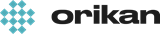 EziCom2 User Guide
EziCom2 User Guide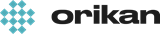 EziCom2 User Guide
EziCom2 User Guide