Create New Maintenance Job
Hold your mouse over any of the numbers below for more information, or click.
This screen allows users to create a new job.
 Date & Time
Select a date and time for the maintenance job. A calendar popup will appear for the date, and hours and minutes will have a drop down selectable menu
|
|
 Machine
Select the Machine ID for which the Maintenance Job will be carried out on. A drop down box will appear as you type in the Machine ID
|
|
 Job Type
If you click on the Job Type you will see a drop down menu as shown here displaying the options you can select.
|
|
 Comment
Enter a comment related to the new job.
|
|
 Part information
Using the part type drop down box, a part can be selected and a serial number may be entered for future reference.
In order to add a part, you must click on  .
To delete a part, you can click on  |
|
 Create Button
Click on the create button to create the new job.
|
|
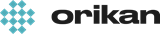 EziCom2 User Guide
EziCom2 User Guide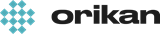 EziCom2 User Guide
EziCom2 User Guide